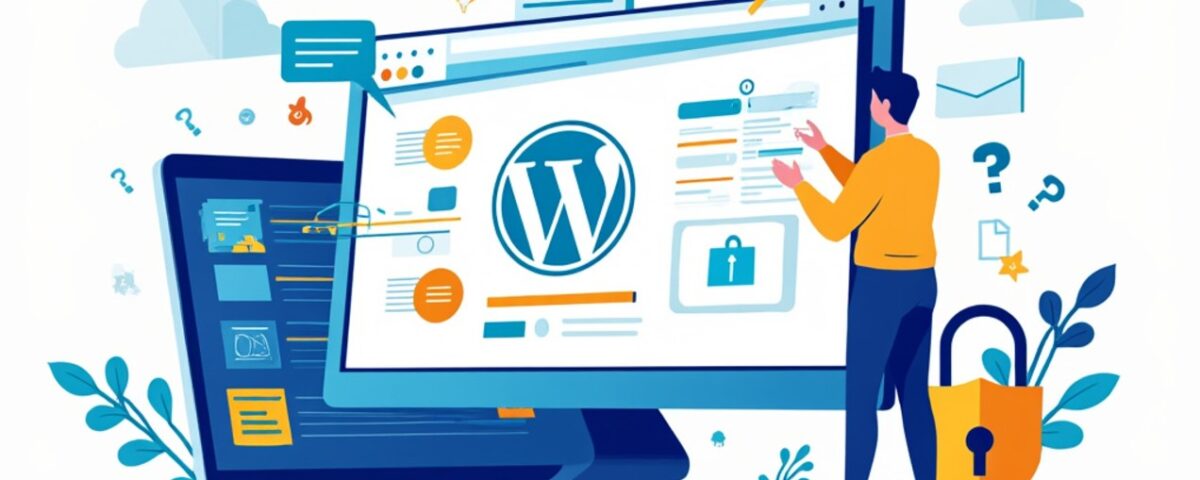In this guide, we will walk through the process of configuring WordPress with Memcached on PHP 7.xx. Memcached is a high-performance, distributed memory object caching system designed to speed up dynamic web applications by reducing database load. It works by storing small chunks of arbitrary data, such as strings or objects, which can include results from database queries, API calls, or page rendering.
Memcached stores data in memory, rather than fetching it from the database each time, making it especially useful for improving the speed of frequently accessed data. To use Memcached with WordPress, you must install both the Memcached server and the PHP Memcached extension on your server. This tutorial will cover how to install these components on CentOS and Ubuntu systems.
Installing Memcached and PHP Memcached on CentOS
1. Install the Remi Repository
To begin, you need to install the Remi repository, which provides the required PHP packages for CentOS. The installation steps vary depending on the version of CentOS you’re using:
CentOS 8:
cd /usr/local/src
dnf -y install epel-release
dnf install https://rpms.remirepo.net/enterprise/remi-release-8.rpm
dnf -y --enablerepo=remi,remi install memcached
systemctl start memcached
systemctl enable memcached
CentOS 7:
cd /usr/local/src
yum -y install epel-release
rpm -Uvh http://rpms.famillecollet.com/enterprise/remi-release-7.rpm
yum -y --enablerepo=remi,remi install memcached
systemctl start memcached
systemctl enable memcached
CentOS 6:
cd /usr/local/src yum -y install epel-release rpm -Uvh http://rpms.famillecollet.com/enterprise/remi-release-6.rpm yum -y --enablerepo=remi,remi install memcached service memcached start chkconfig memcached on
2. Install Memcached
Once the Remi repository is installed, you can proceed with installing Memcached. This software acts as the caching server.
Installing Memcached and PHP Memcached on Ubuntu
For Ubuntu users, including versions 20.04 and above, the installation process is similar:
1. Install Memcached
apt-get install memcached libmemcached-tools systemctl start memcached systemctl enable memcached
Installing PHP Memcached
After setting up Memcached, you need to install the PHP Memcached extension. This allows PHP scripts to communicate with the Memcached server.
1. Install PHP Memcached Extension
Use the PHP package manager (PECL) to install the PHP Memcached extension compatible with PHP 7.xx. If you encounter a SASL error during installation, disable the SASL flag by modifying the configuration file.
2. Enable the Extension in PHP
Now We’ll Build and install PHP MEMCACHED on php 7.xx (official) :
cd /usr/local/src
rm -rf memcached*
curl https://pecl.php.net/get/memcached -o memcached.tgz
tar -xf memcached.tgz
cd memcached-*/
phpize
./configure
make
make install
If you encounter an SASL error then we need to disable the sasl flag added to the config:
cd /usr/local/src rm -rf memcached* curl https://pecl.php.net/get/memcached -o memcached.tgz tar -xf memcached.tgz cd memcached-* phpize ./configure --disable-memcached-sasl make make install
Next, add this line to your php.ini file to enable this php extension:
extension=memcached.so
Finally, restart your Apache or PHP-FPM service to apply the changes.
3. Verify the Installation
To confirm that Memcached is correctly installed and working, you can check your PHP configuration. Open your phpinfo page and search for “memcached.” If the extension is listed, you have successfully installed both PHP Memcached and the Memcached server.
Configuring WordPress to Use Memcached
Now that Memcached and PHP Memcached are installed, it’s time to configure WordPress to use them. This step is straightforward:
1. Download the Memcached Redux Plugin
Download the Memcached Redux plugin, which is available as a zip file. Once downloaded, extract the files to your local computer.
2. Copy the Object-Cache.php File
Locate the object-cache.php file in the extracted plugin folder. Upload it to the wp-content directory of your WordPress installation using FTP, SFTP, or your file manager.
3. Update the wp-config.php File
To ensure proper integration of Memcached with WordPress, add the following line to your wp-config.php file:
define( 'WP_CACHE_KEY_SALT', 'example.com:' );
// Replace example.com with your actual site domain.
Once these steps are completed, you have successfully configured Memcached with WordPress.
Monitoring Memcached Stats
To monitor the performance of Memcached, you can check real-time statistics. First, ensure the nmap-ncat (or nc) package is installed on your system. Then, use the following command to view the stats:
watch -td '(echo stats ; echo quit) | nc 127.0.0.1 11211 | grep get*'
If the get_hits count is increasing, Memcached is functioning correctly and caching data as expected.
STAT rusage_user 0.058720 STAT rusage_system 0.039618 STAT cmd_get 0 STAT get_hits 588669 STAT get_misses 200 STAT get_expired 560 STAT get_flushed 962 STAT slab_global_page_pool 0
Conclusion
Integrating Memcached with WordPress can significantly improve your site’s performance by reducing the load on your database and speeding up content delivery. By following this guide, you’ve learned how to install and configure Memcached on CentOS and Ubuntu, install the PHP Memcached extension, and configure WordPress to use caching. Regularly monitoring Memcached’s performance can help you ensure that your caching system is working efficiently and contributing to a faster, more responsive website.