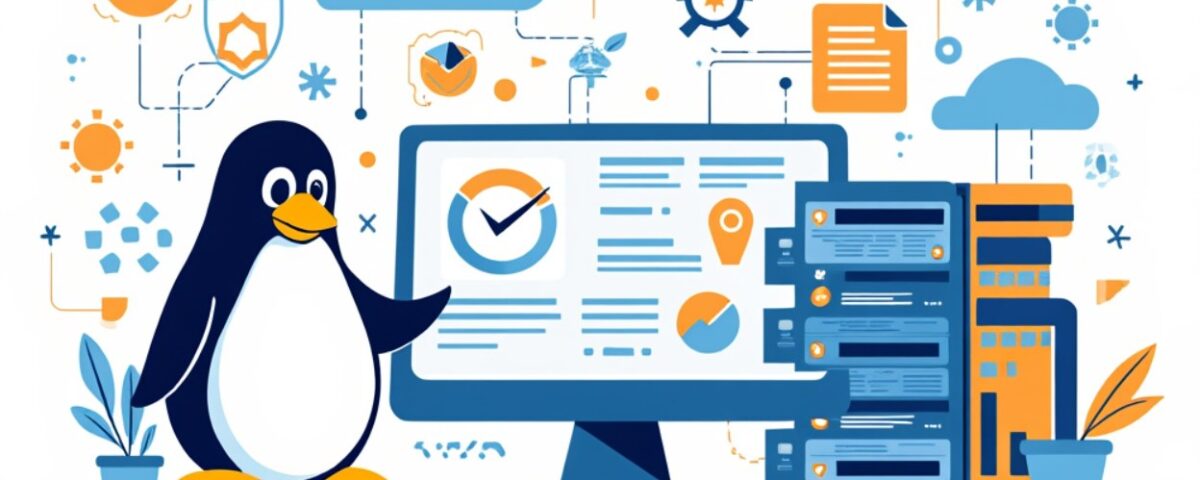The Linux operating system is like the engine of a car—it powers everything, but to control it, you need to know how its parts work together. At the core of Linux is its file system hierarchy, a structure that organizes all the files and directories to keep the system running smoothly.
Each directory has a specific job, and understanding these roles is essential for anyone working with Linux, whether you’re managing servers, writing code, or exploring cybersecurity. Let’s take a clear and simple dive into the main directories and their purposes.
/bin – Essential command binaries
This directory holds essential command binaries, which are the programs you use to run basic commands like ls (list files) or cp (copy files). These are critical tools the system needs to function.
/boot – Boot loader files
The /boot directory contains boot loader files, which are needed to start the Linux system when you turn on your computer.
/dev – Device files
This directory stores device files that represent hardware, like your keyboard, mouse, or hard drive, allowing the system to communicate with them.
/etc – Configuration files
The /etc directory keeps configuration files that control how programs and services on your system behave, like network settings or user permissions.
/home – Personal user directories
This directory contains personal user directories, where each user saves their files, settings, and personal data, like a private workspace.
/lib – Essential shared libraries
This directory houses essential shared libraries, which are bits of code that programs need to run properly, similar to spare parts for software.
/media – Removable media mounts
The /media directory is where removable media, like USB drives or DVDs, are mounted so you can access their contents.
/mnt – Temporary mount points
This directory is used for temporary mount points, where you can connect other file systems or storage devices for short-term use.
/opt – Optional software packages
The /opt directory stores optional software packages, often third-party programs that aren’t part of the core Linux system.
/proc – Process and system info
The /proc directory contains process and system information, giving you a window into what’s happening inside the running system.
/root – Superuser’s home directory
This is the superuser’s home directory, a private space for the root user (the system’s most powerful account) to store files.
/run – Runtime data since last boot
The /run directory stores runtime data, like temporary files created since the last system boot, to help programs track their state.
/sys – Kernel and hardware info
This directory provides information about the kernel and hardware, letting you check or adjust how the system interacts with devices.
/tmp – Temporary files
The /tmp directory is for temporary files created by programs or users, which are usually deleted when the system restarts.
/usr – User-installed software & libraries
This directory contains user-installed software and libraries, including programs and tools that aren’t critical for basic system operation.
/var – Variable files (logs, mail, etc.)
The /var directory holds variable files, such as logs, email queues, or website data, which change as the system runs.
Why It Matters
Understanding the Linux file system hierarchy is like having a map of the system’s core. Each directory has a specific purpose, from storing critical commands to managing user files or hardware connections.
By knowing what each directory does, you can navigate the system, troubleshoot issues, and modify your environment. Whether you’re a system administrator, a developer, or just curious about Linux, mastering this structure is your first step to mastering the system itself!
You May Also Like
- Internet by The Numbers: Cool Facts and Figures
- Installing php-ext-brotli on CWP PHP Switcher, CGI Selector, and PHP-FPM Selector
- Is It Worth Running Your Own Nameserver? Here’s What You Need to Know
- Effective Strategies for Protecting Your Domain from Spoofing and Email Spam
- Beginners Guide to Android Encryption