As people transition from desktops to mobile computing it has become more important than ever to keep your data secure. Learn how to encrypt your android device and safeguard your personal information with this guide.
Have you ever thought about what you would do if your mobile device fell into the wrong hands? How easy would it be for someone to flip through your contacts, read your emails, check out your schedule, or even make purchases online? As people transition from desktops to mobile computing it has become more important than ever to keep your data secure.
Why do I need this? I have a lock screen!
While a lock screen is a good way to protect your device from unauthorized access in the short term, this will not stop somebody with a USB connection and the right software from circumventing the lock screen and gaining access to your data.
Why You Should Encrypt Your Android Device
With encryption, all of the data on your device storage is “scrambled” so to speak, making it unreadable without first knowing the encryption key. When you power on your device you will need to enter the encryption PIN or password to decrypt the data.
When you encrypt your smartphone or tablet, you will creating an extra layer of security that makes it more difficult for intruders to get your information. Encryption can be cracked, but it requires a lot of time and effort. So unless you are under some kind of intense investigation, the common thief isn’t likely to get much out of your device.
Advantages of Android Encryption
Encryption also carries certain legal protections that an unencrypted device does not. For example, the California Supreme Court has ruled that police officers can lawfully search your cell phone without a warrant if it’s taken from you during arrest. However if your device is encrypted, the police must first obtain a warrant before trying to crack the encryption without your permission.
Encryption Warnings
Since encryption requires an extra processing step, you may notice a slight lag in performance as the system has to decrypt each file as it is accessed. For this reason, encryption is generally not recommended for lower-end devices. Programs that already put a strain on your system may be too much to handle after encryption.
Encrypting your device also limits its unlocking function to either a password or pin, which may be very inconvenient if you have to constantly check in on your notifications.
It is important to note that encrypting your device is a one-way street and it will not protect your data from being erased. Someone can easily steal your smartphone or tablet and simply perform a factory reset, which erases all data, to make it usable. If you are concerned enough about your data to consider encryption, it would also be wise to perform backups on a regular basis. Once you encrypt your data there is no turning back without performing a factory reset.
How to Encrypt External Storage in Android
Some devices with external storage allow you to exclusively encrypt the data on the external SD card. This is a great alternative for users who do not store sensitive data on their device storage or want to only encrypt certain types of files.
Typically encrypting your external storage gives you several more options for choosing which files to encrypt. For example, you can typically choose whether to encrypt the entire card, include/exclude multimedia files, or encrypt new files only.
Just like device encryption, the data on your external SD card will not be readable on any device other than the one used to encrypt it. External device encryption is also reversible, which is a huge plus. Encryption performance is also faster with external device encryption since core operating files do not have to be processed twice.
While external storage encryption has its benefits, it does not provide the same level of security that encrypting your entire device can provide since application caches and other temporary files are typically stored directly on the device.
Android Encryption Procedure
Native device-level encryption has been available on Android smartphones ever since version 2.3.4 Gingerbread, and on tablets since Android 3.0 Honeycomb. The process is pretty straight forward, but encryption may take an hour or longer depending on how much data you have on your device.
Be sure to plug in your phone or tablet and back up your data before you start encrypting. There is a good chance you can permanently lose your data if the process is interrupted for any reason.
Special note for tablet users: You can’t encrypt Android tablets with existing multiple user accounts. Delete any additional user accounts before encrypting your tablet.
Step 1: Plug in your device and keep the power cable connected throughout the encryption process.
Step 2: Navigate to your device settings and tap on the security menu option.
Step 3: Tap on Encrypt device. If your device supports external storage encryption you will be offered this option as well. You can choose to either encrypt your external storage only, device storage only, or both. Be careful when encrypting external storage because some Android devices will format the card before encrypting.
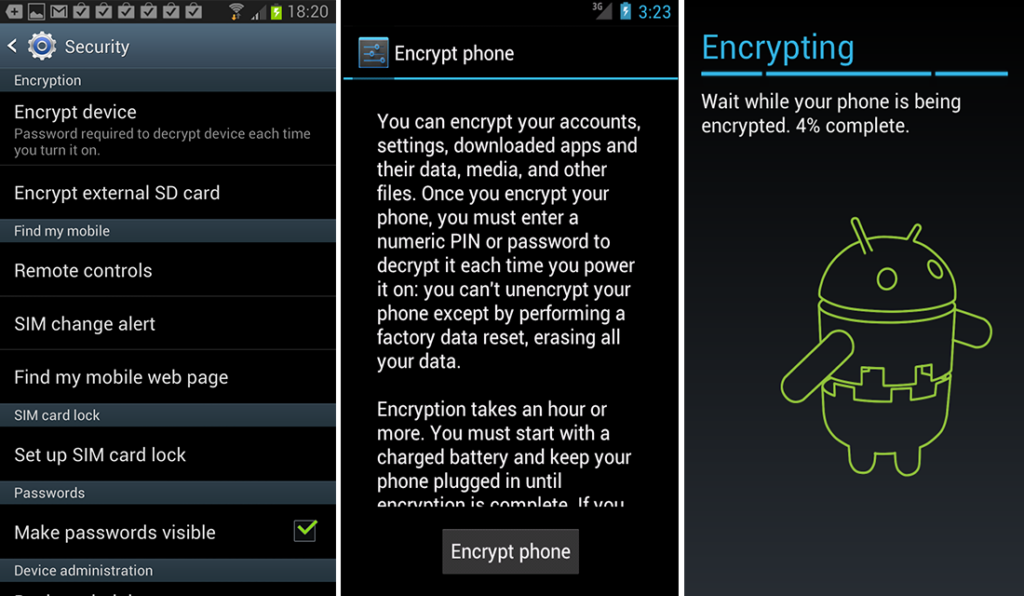
At this point if you are not already using a PIN or password to unlock your device, you will have to enter one now. Whichever method you choose will be used for powering on your device and getting past your lock screen. If you enter a strong password, bear in mind that you will have to type that password every time you wake up your phone or tablet. This may be annoying, but security comes at a price.
Step 4: Enter your unlock code to confirm you wish to encrypt the selected media. You will be prompted with one final warning before the process begins. Tap the Encrypt Phone or Encrypt Tablet button again to begin the encryption operation.
Step 5: Your device will reboot and start encrypting. A progress indicator will be displayed throughout the process. Do not touch the device while the operation is ongoing. You will lose your data if the process is interrupted. Once encryption is complete, your smartphone or tablet will reboot, and you will be prompted to enter your password to decrypt your data and load the Android operating system.
Keep Your Password Safe
Remember, you will have to enter the PIN or password each time you boot your device or it’s storage will be unreadable, so don’t forget it! If you have enabled entire device encryption and you forget your password, the only way to make your phone or tablet usable will be to perform a factory reset. For most users, it won’t be hard to remember your password after the first couple days.
You May Also Like
- How to Update Nginx to the Latest Official Version on CentOS 8 (EL8) / CWP
- What to expect when building your new website
- How to Enable GZIP Compression on a Linux Server Running Apache
- The Comprehensive Guide to B2B Marketing Metrics: Track, Measure, and Grow Your Business
- How to Enable the WDDX Extension in PHP 7.4: Installation Guide
