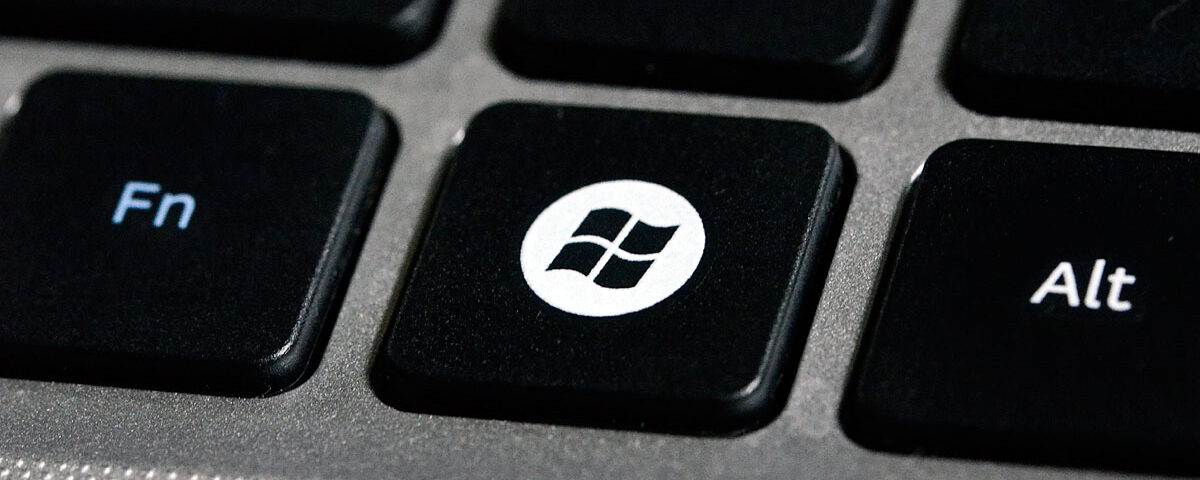There is much more to the Windows Key than just accessing the start menu; Use these keyboard shortcuts to perform common tasks in Windows and improve your overall productivity.
Some of the most powerful keyboard shortcuts in Microsoft Windows come from using the Windows Logo Key, yet most Windows users are completely unaware that they even exist. Mastering these shortcuts will not only increase your speed but may even help reduce the risk of tendonitis in the wrist cause by constantly using a mouse.
Below is a list of Window Key shortcuts that can be used on computers running Microsoft Windows 95 or later, including new Windows Key shortcuts found specifically on Windows 7 and Windows 8.
General Windows Key Shortcuts
- Win: Open or close the Start Menu. CTRL + ESC will perform the same function.
- Win + D: Show or Hide Desktop
- Win + E: Open Windows Explorer/My Computer (press again for multiple instances)
- Win + L: Lock computer
- Win + F1: Access the Microsoft Windows Help and Support center
- Win + R: Open the “Run…” dialog box
- Win + U: Open the Utility Manager (or Ease of Access Center)
- Win + F: Display the Windows Search or Find feature
- Win + Ctrl + F: Search for computers on your local network
- Win + Pause/Break: Access System Properties
- Win + B: Set focus on a notification (Win XP)
- Win + G: Cycle between Windows Gadgets on your screen (Win 7 and up)
- Win + Alt + Enter: Open Windows Media Center (Win 7 and Up)
Working with Windows Shortcuts (Win 7 and 8)
- Win + M: Minimize all windows (same as Show Desktop)
- Win + Shift + M: Restore all windows
- Win+ Tab: Cycle through open programs on the Taskbar
- Win + Shift + Tab: Cycle through open applications in reverse order
- Win + Home: Clear all but the active window
- Win + Space: Make all windows transparent to preview the desktop
- Win + Up Arrow: Maximize the active window
- Win + Shift + Up Arrow: Vertically maximize the active window
- Win + Down Arrow: Restore the active window / Minimize the active window (if restored)
- Win + Left Arrow: Snap the active window to the left
- Win + Right Arrow: Snap the active window to the right
Windows Key Presentation Shortcuts (Win 7 and up)
- Win + (+/-): Open Windows Magnifier and Zoom in/out
- Win + Esc: Exit Windows Magnifier
- Win + P: Switch between presentation settings for dual monitor setups
- Win + Shift + Left Arrow: Move active window to left monitor
- Win + Shift + Right Arrow: Move active window to right monitor
Windows Key Taskbar and System Tray Shortcuts (Win 7 and up)
- Win + T: Focus and scroll through applications pinned to the Taskbar
- Win + B: Focus and scroll through applications on the System Tray
- Win + Numerical keys (1 through 9): Switch to or open the application pinned to the Taskbar in position from left to right.
- Win + Shift + Numerical keys: Start a new instance of the application pinned to the Taskbar in position from left to right.
- Win + Ctrl + Numerical keys: Cycle through open windows for the application pinned to the Taskbar in position from left to right.
- Win + Alt + Numerical keys: Open the jump list for the application pinned to the Taskbar in position from left to right.
Windows 8 Windows Key Shortcuts
- Win + J: Switch the main app and snapped app
- Win + period (.): Snap the active app to the left
- Win + Shift + period (.): Snap the active app to the right
- Win + O: Lock device orientation
- Win + V: Focus and cycle through notifications
- Win + Shift + V: Focus and cycle through notifications in reverse order
- Win + (+): Take a peek at the Desktop
- Win + Z: Show available commands in the active app
- Win + Spacebar: Switch input language and keyboard layout
- Win + Ctrl + Spacebar: Switch to a previously selected input language and keyboard layout
- Win + Tab: Cycle through open apps (except desktop apps)
- Win + Shift + Tab: Cycle through open apps (except desktop apps) in reverse order
- Win + Ctrl + Tab: Cycle through open apps (except desktop apps) and snap them
- Win + Enter: Open Narrator
Windows 8 Charm Shortcuts
- Win + C: Open charms
- Win + F: Open the search charm to find files
- Win + Q: Open the search charm to find apps
- Win + W: Open the search charm to find settings
- Win + H: Open the share charm
- Win + I: Open the settings charm
- Win + K: Open the devices charm
Windows 8 Presentation Shortcuts
- Win + PgUp: Move the start screen and apps to the left monitor (desktop apps will not be moved)
- Win + PgDown: Move the start screen and apps to the right monitor (desktop apps will not be moved)
With more than 50 Windows Key shortcuts it will not be easy to remember every single one. The key is to pinpoint the tasks you find yourself performing most with your mouse, and work on each of them one at a time. The more you use these shortcuts the quicker they will become second nature.
You May Also Like
- Get Noticed Online: Tips for Maximizing Your Impact with Relevant Keyword Domain Names
- How to Enable GZIP Compression on a Linux Server Running Apache
- Domain vs. Website: What’s the difference?
- Stand Out on eBay: Crafting a Unique Brand Identity
- How to Enable TLS 1.3 in Apache on CWP (Control Web Panel) for CentOS 7/8 or EL7/EL8