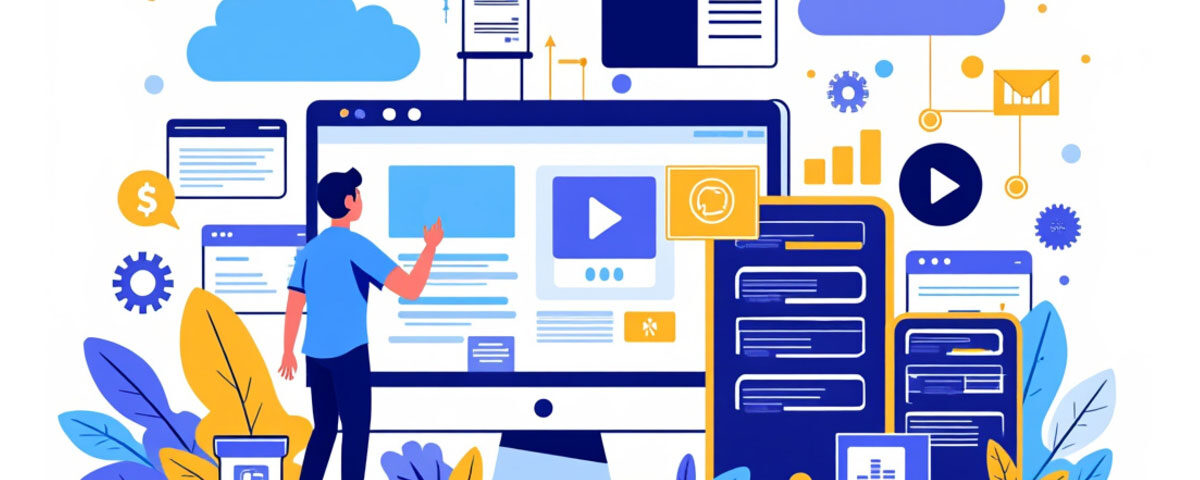This tutorial provides step-by-step instructions to install the latest version of FFmpeg on CentOS servers. The guide is compatible with various control panels, including CWP, cPanel, Plesk, and ISPConfig.
FFmpeg is a powerful multimedia framework used for decoding, encoding, transcoding, muxing, demuxing, streaming, filtering, and playing multimedia files. It supports a wide range of formats, from outdated legacy formats to cutting-edge modern ones.
Follow the steps below to install FFmpeg version 4.x on supported systems.
System Requirements
Ensure your system meets the following prerequisites:
1. Kernel version: 3.2.x or later
Check your kernel version using:
uname -sr
2. Supported Operating Systems:
- CentOS 7/8
- Ubuntu 18.04/20.04
- Debian 9/10
- Other Linux distributions with kernel 3.2.x or above
FFmpeg Installation Steps
1. Backup Existing FFmpeg Installation
Before installing the latest version, move or rename any existing FFmpeg files to avoid conflicts:
mv /usr/local/bin/ffmpeg /usr/local/bin/ffmpeg.bak mv /usr/local/bin/ffprobe /usr/local/bin/ffprobe.bak mv /usr/bin/ffmpeg /usr/bin/ffmpeg.bak mv /usr/bin/ffprobe /usr/bin/ffprobe.bak
2. Download the Latest FFmpeg Release
Navigate to the /usr/local directory and download the latest FFmpeg static build:
cd /usr/local rm -rf ffmpeg # Remove any old FFmpeg directory wget https://johnvansickle.com/ffmpeg/releases/ffmpeg-release-amd64-static.tar.xz tar xf ffmpeg-release-amd64-static.tar.xz rm -rf ffmpeg-release-amd64-static.tar.xz mv ffmpeg-* ffmpeg
3. Create Symlinks for FFmpeg and Ffprobe
To make FFmpeg and FFprobe accessible system-wide, create symbolic links:
ln -s /usr/local/ffmpeg/ffmpeg /usr/local/bin/ffmpeg ln -s /usr/local/ffmpeg/ffprobe /usr/local/bin/ffprobe ln -s /usr/local/ffmpeg/ffmpeg /usr/bin/ffmpeg ln -s /usr/local/ffmpeg/ffprobe /usr/bin/ffprobe
4. Set File Permissions
Grant appropriate permissions to the FFmpeg and FFprobe binaries:
chmod 755 /usr/local/ffmpeg/ffmpeg chmod 755 /usr/local/ffmpeg/ffprobe
Verify the Installation
To confirm the installation, check the FFmpeg version:
ffmpeg
You should see output similar to the following:
ffmpeg version 4.3.1-static Copyright (c) 2000-2020 the FFmpeg developers built with gcc 8 (Debian 8.3.0-6)
Using FFmpeg and FFprobe in Applications
Use the following paths for FFmpeg and FFprobe in your scripts or applications:
- FFmpeg Path: /usr/local/bin/ffmpeg
- FFprobe Path: /usr/local/bin/ffprobe
That’s It!
With these steps completed, you now have the latest version of FFmpeg installed and ready to use on your system. FFmpeg’s powerful capabilities make it an essential tool for handling multimedia content efficiently.