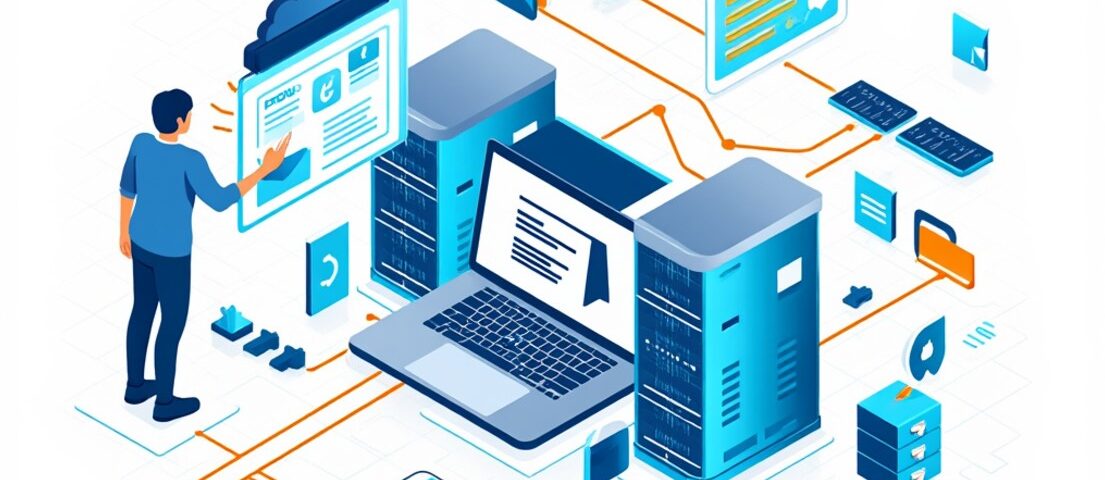This guide provides a step-by-step process to install Docker Community Edition (CE) on CentOS 7 or 8, including systems using CWP (Control Web Panel), cPanel, or Plesk. Docker is a powerful platform-as-a-service (PaaS) tool that uses OS-level virtualization to run software in isolated containers. Each container includes its own software, libraries, and configuration files, and communicates with others through defined channels or ports.
Step 1: Install Necessary Dependencies
Before installing Docker, ensure the required dependencies are installed on your system. Execute the following command:
yum install -y yum-utils device-mapper-persistent-data lvm2
These utilities are essential for managing the Docker repository and configuring storage options.
Step 2: Add the Docker Repository
To install Docker, you first need to add the official Docker repository to your system. Use the command below:
yum-config-manager --add-repo https://download.docker.com/linux/centos/docker-ce.repo
This step enables your system to fetch Docker packages directly from the official source.
Step 3: Install Docker Community Edition
Next, install Docker CE along with the required command-line interface and container runtime:
yum install docker-ce docker-ce-cli containerd.io
Once the installation completes, start the Docker service and enable it to run automatically at system boot:
systemctl start docker
systemctl enable docker
Step 4: Verify the Installation
To confirm that Docker is installed and functioning correctly, run the following command:
docker run hello-world
This command downloads and runs a test image, verifying that Docker is working properly on your system.
Conclusion
You’ve successfully installed Docker Community Edition on your CentOS-based system with or without a control panel like CWP, cPanel, or Plesk. With Docker set up, you can now start deploying and managing containers, streamlining software development and deployment processes.
You May Also Like
- The Beginner’s Guide to Content Creation: A Simple, Step-by-Step Approach
- Google Quality Ratings: How E-A-T and Y-M-Y-L Impact Your Website
- How to Install Apache DSO mod_php and Zend OpCache with PHP 5.6/7.0/7.1/7.2 on CentOS Web Panel (CWP)
- How to Configure Amazon SES DKIM on Namecheap DNS
- How to Install the Latest Version of curl (7.77.0) on Ubuntu 18.04/20.04 with HestiaCP or VestaCP