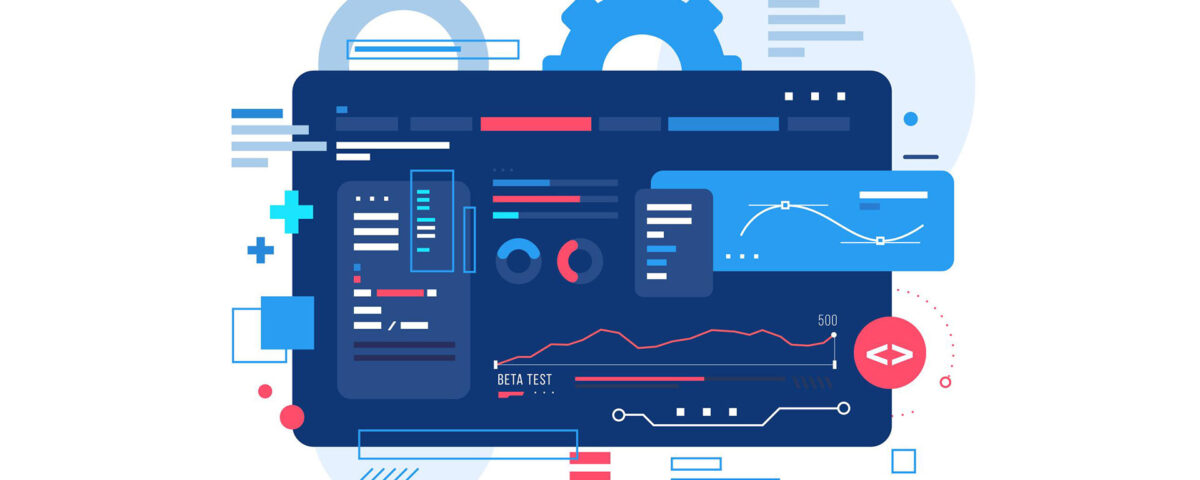MySQLTuner is a helpful script written in Perl designed to assist users with MySQL configuration. It provides recommendations to optimize performance and improve server stability.
By tuning MySQL for specific system resources, MySQLTuner helps servers handle larger loads and prevents performance issues. This guide will show you how to update MySQLTuner in the CentOS Web Panel (CWP) to the latest version with simple steps.
Step 1: Backup Current MySQLTuner Files
Before updating MySQLTuner, it is important to back up the current configuration files. This ensures that you can restore them if necessary.
1. Backup the Files: To create a backup of the current MySQLTuner files, run the following command in the terminal:
rsync -av /usr/local/cwpsrv/htdocs/resources/conf/mysqltunner/ /root/mysqltunner/
This command will copy the existing files to the /root/mysqltunner/ directory for safekeeping.
2. Remove the Old Files: Next, remove the outdated MySQLTuner files to prepare for the update. Run the following commands:
cd /usr/local/cwpsrv/htdocs/resources/conf/mysqltunner rm -rf basic_passwords.txt mysqltuner.pl vulnerabilities.csv
Step 2: Download the Latest Version of MySQLTuner
Once the backup is complete and the old files are removed, you can download the latest version of MySQLTuner.
1. Download MySQLTuner Script: To get the latest version of the mysqltuner.pl script, run this command:
wget --no-cache https://raw.githubusercontent.com/major/MySQLTuner-perl/master/mysqltuner.pl
2. Download Additional Files: MySQLTuner also includes other files such as vulnerabilities.csv and basic_passwords.txt. To download these, run the following commands:
wget --no-cache https://raw.githubusercontent.com/major/MySQLTuner-perl/master/vulnerabilities.csv wget --no-cache https://raw.githubusercontent.com/major/MySQLTuner-perl/master/basic_passwords.txt
Step 3: Verify the Update
After downloading the latest files, you can check the version of MySQLTuner to ensure the update was successful.
1. Run MySQLTuner: To check the version and run MySQLTuner, use this command:
perl /usr/local/cwpsrv/htdocs/resources/conf/mysqltunner/mysqltuner.pl
If everything has been done correctly, you will now be using the latest version of MySQLTuner in your CWP control panel.
Summary
Updating MySQLTuner in CWP is a straightforward process. By following these simple steps—backing up old files, downloading the latest version, and verifying the update—you can ensure that your MySQL server is running with optimal settings for better performance and stability.
You May Also Like
- Speed Up WordPress with Memcached on PHP 7
- How to Enable the WDDX Extension in PHP 7.4: Installation Guide
- Supercharge Your Website with These Free Vector Graphics and Icon Packs
- 5 Website Design Pitfalls That Can Put Your Business at Risk
- Don’t Get Fooled by Lookalike Domains: A Cybersecurity Wake-Up Call