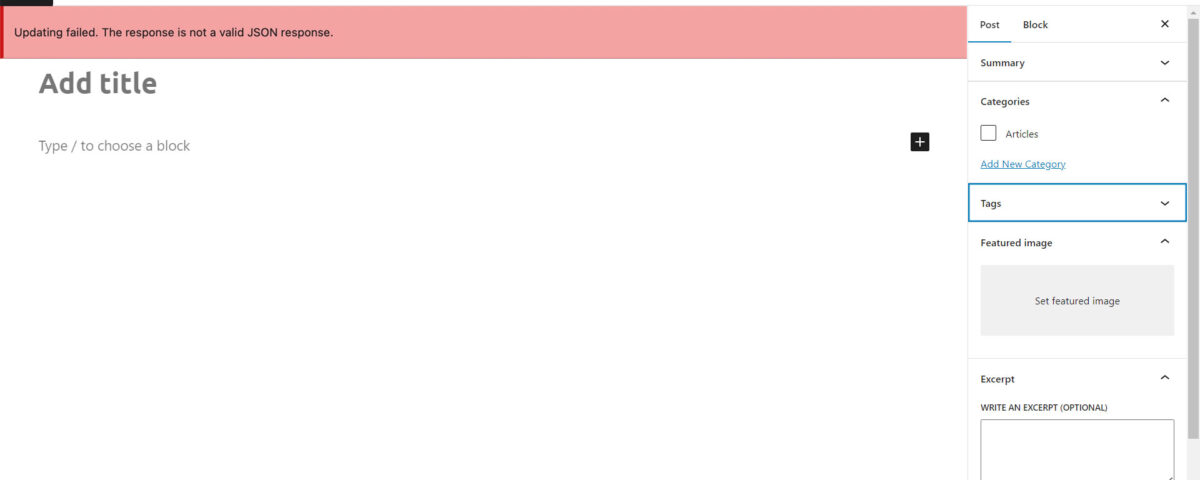The “WordPress Update Invalid JSON Response Error” can occur when saving a post or page using the new Block Editor (Gutenberg), as well as when uploading media files to your site, particularly if directly uploading to a block. It usually means that there is an issue with the data being sent between the editor and the back-end.
When you’re using Gutenberg in WordPress, the editor is in constant communication with your website’s server. This communication happens behind the scenes while you work, saving your post data in real-time and providing you with feedback.
One of the languages of this communication is JSON, which stands for JavaScript Object Notation. If something goes wrong with this communication, WordPress will show the “The response is not a valid JSON response” message.
WP Invalid JSON Response Troubleshooting
Basically this means that the editor failed to get a response from the server, or the response wasn’t in a valid JSON format. There could be several reasons why this error occurs, including issues with the server configuration, conflicts with other plugins or themes, or outdated WordPress or PHP versions.
This problem can be very frustrating because it prevents some of your post changes from being saved, making it difficult to publish on your site. To fix this error, you can try the following solutions:
1. Deactivate plugins and themes to find a conflict
If you recently changed your plugin configuration, its possible there is a conflict preventing the API from function properly. One of your plugins could be throwing a hidden error code along with the response text, which would invalidate the JSON format.
You can start to troubleshoot the problem by temporarily disabling your plugins to see if that corrects the issue. If the error goes away, start reactivating the plugins one at a time until the culprit is found. If you are still getting the error after disabling all plugins, chances are this is not the problem.
2. Check Server Firewall
When the API tries to communicate with your server via JavaScript, the request may be rejected by security software such as ModSecurity. If you are getting the WordPress JSON Resopnse Error, check your firewall settings or temporarily disable them all together to diagnose the issue. It may take a few minutes for the changes to update.
You can suspect a firewall issue by looking at the developer console in Google Chrome. If you get an error that has the code 403 when you try to update a post, chances are the server firewall is blocking your request.
3. Generate a new .htaccess file
Sometimes the error can be related to your WordPress Permalinks Structure. You can flush this information and create a new .htaccess file with these steps:
- Delete the .htaccess file located on your server via your web interface or a FTP manager like FileZilla.
- Update the permalink structure and create new .htaccess file by clicking the “Save Changes” button in the WP dashboard.
4. Check your WordPress site address settings
If you recently changed domains or moved your site to a new server, its possible there are some references to your old configuration left behind. One thing to verify is that your website address settings are correct in the WordPress Dashboard.
Take special note to the protocol (HTTP or HTTPS). Its recommended that you redirect to secure http at all times.
5. Verify CA Certificate
If you recently changed your SSL configuration its possible that there is a conflict with your certificate information, which could be corrupting the JSON response. Make sure that the Certificate Authory (CA) certificate on your server is up to date and matches the certificate installed on your site.
Both SSL and CA certificates are used to ensure secure communication over the internet, but they serve different purposes in the process The CA certificate is issued by a trusted third-party organization to validate the SSL certificate.
If there is an issue with either certificate, such as the CA certificate being revoked or expired, it can also cause a warning or error message to appear in the web browser, indicating that the SSL certificate cannot be trusted. In this case, the web browser will not establish a secure connection with the website until the issue with the CA certificate is resolved.
You May Also Like
- How to Configure Amazon SES DKIM on Namecheap DNS
- ENS Essentials: How to Set Domain Records and Create a Brand Profile
- Secure Your Network: How to Set Up OpenVPN on Linux (CentOS/Ubuntu/Debian/Amazon)
- WordPress Invalid JSON Response: Simple Fixes for a Frustrating Problem
- How to Optimize Apache, PHP, and MySQL Performance for a 1GB RAM VPS