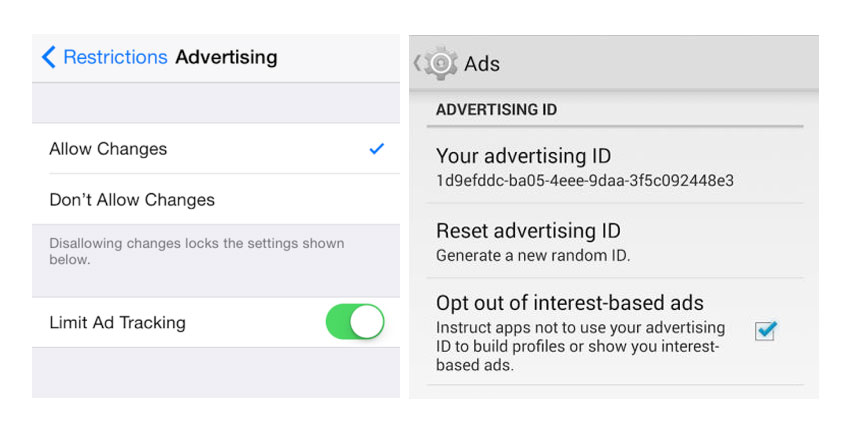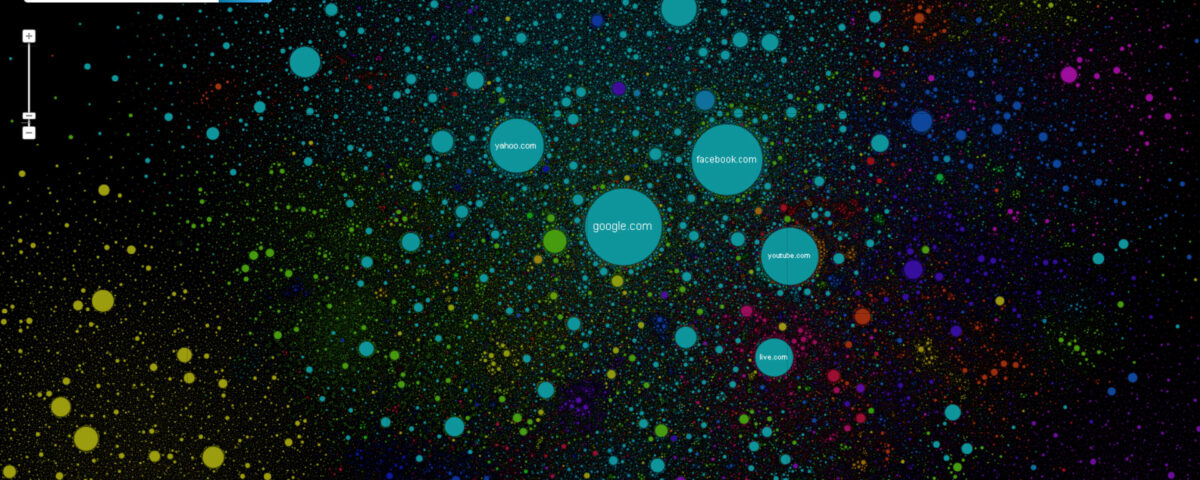Facebook has announced that it plans to start using information gathered from your browser history to better serve its advertisers. Here is how to stop them.
Facebook has promoted the use of “like” buttons and comment boxes across the web in order to collect valuable data about its users. Now, the platform has announced its passing this information along to its advertisers in order serve more targeted ads to its users in the United States.
Over the next several weeks, Facebook will roll out a new tool that will let you add or subtract specific interests, like “Television” or “Electronics,” that have been attributed to you. Once the feature is rolled out, you will be able to edit your interests interests by opening the sub menu in the upper right hand corner of the add and selecting “Why am I seeing this?”
If the thought of Facebook collecting your web history for advertising purposes bothers you, here is how you can opt-out of the program altogether and keep your browsing history (somewhat) under wraps:
Stop Facebook Tracking On the Web
Head over to the Digital Advertising Alliance, the largest media and marketing trade association in America, where you will find a list of all the companies that track your browsing history to deliver interest-based advertising.
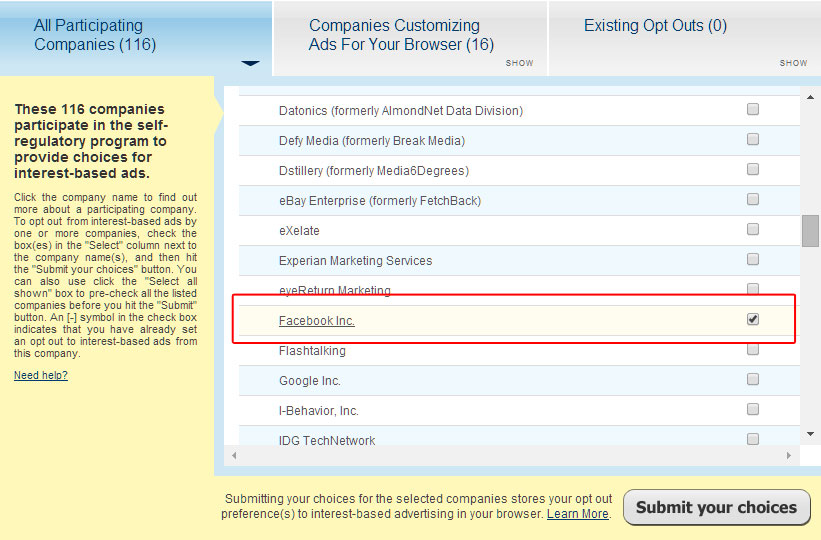
Look for “Facebook Inc.” (and any other company for that matter) under “Companies Customizing Ads For Your Browser” and uncheck the box to the right. After you have made your selections, click the “Submit your choices” button in the lower right hand corner of the window.
Note: If you are using ad blocking software such as AdBlocker Plus that disable cookies, you will have to turn them off before proceeding with the opt out. You will also have to go through this step on any other web browsers you use to access Facebook, even if they are on the same computer.
Disable Facebook Mobile App Tracking
If you use Facebook on your mobile device, you will also want to opt out of interest-based advertising on the Facebook app.
- For iOS, open your Facebook app settings and navigate to General > Restrictions > Advertising (found under “Privacy”). From here simply flip the switch for “Limit Ad Tracking,” and you should be good to go.
- Android users should navigate to Google Settings > Ads, and check the box next to “Opt Out of Interest-Based Ads.”